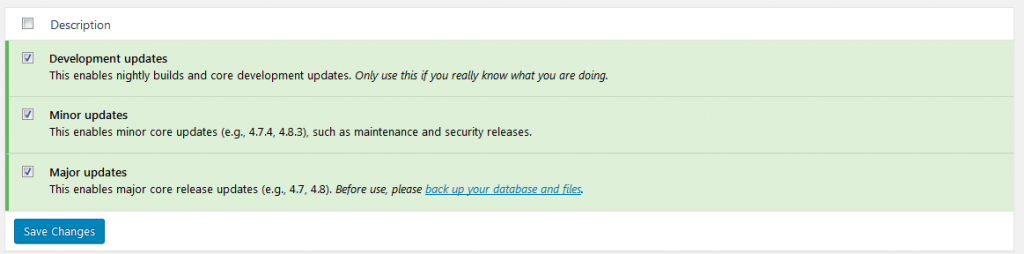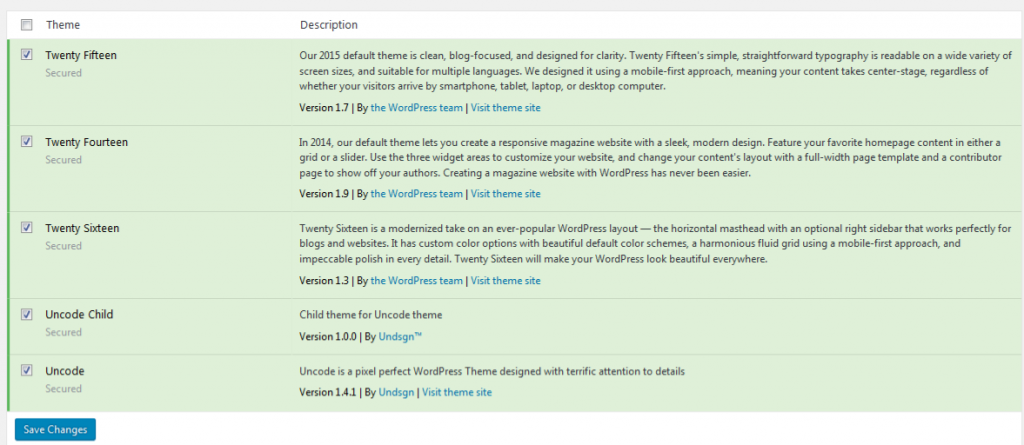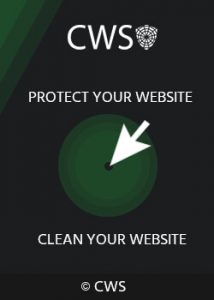Keep your website security – WP Core, plugin and theme automatic version update
Don’t forget to follow the update of your WP Core, plugin and theme
The importance of using the latest updated version of the WP core , plugin and theme is understandable to everyone. This is due not only to the increase in functionality but in no small degree with the security of the website.
Thousands of hackers search for day and night vulnerabilities of WordPress versions, so the earlier you update, the longer WordPress security of your resource will last.
From the moment of revealing the “hole” to hacking hundreds of thousands of sites, it sometimes takes several days. Therefore, WordPress developers conduct an unequal battle with hackers around the world, constantly releasing updates, eliminating errors and weaknesses.
Constant updating of WordPress plugins and themes very important for to prevent hackers from exploiting vulnerabilities for malware penetration.Plugins and themes can turn out to be deprecated, include bugs or vulnerabilities that pose extreme safety dangers for your website.To protect your WordPress site, we advise that you audit your plugins and themes on a regular foundation.
WebDefender – updater functional
To make it easier to keep track of updates and make all updates to plugins, the themes and WordPress core automatically, you can use the WebDefender plugin function- Security Updater
WebDefender Updater — Settings for Automatic WordPress Updates
The function will help you keep track of the plugin’s security upgrades and functional plugin control.
The function has three separate blocks for managing theme, plugins,and WordPress core settings.
You can choose as a separate plug-in or theme and update all available themes and plug-ins. The updater also, depending on the importance of the update, highlights different colors from red to green
WordPress Core Updates
Automatic background updates were introduced in WordPress 3.7 in an effort to promote better security, and to streamline the update experience overall. This will be one of the best ways to guarantee your site stays up to date and secure and, as such, disabling these updates is strongly discouraged. Using this feature you can choose the level of wordpress update suitable for you personally
WordPress Plugin Updates
By default, automatic background updates only happen for plugins and themes in special cases, as determined by the WordPress.org API response, which is controlled by the WordPress security team for patching critical vulnerabilities.
To enable or disable updates in all cases, you can select here the plugins you want to allow to update:
WordPress Theme Updates
By default, automatic background updates only happen for themes in special cases, determined by the WordPress security team for patching critical vulnerabilities.
Please note: Any customizations you have made to theme files will be lost. Please consider using child themes level for modifications.
To enable or disable updates in all cases, you can select here update level for the themes you want to allow to update:
Legend
• Secured
Minimum security risk – automatic update is enabled
• Low Risk
Low security risk – automatic update is not mandatory
• Medium Risk
Medium security risk – we recommend using the automatic update
• High Risk
High security risk – we strongly recommend using the automatic update
Instructions
1. Tick checkbox to allow the plugin or theme to update automatically (recommended for most cases, reduces the security risks).
2. Uncheck to remove the plugin or theme from the update (may be useful for customized files, disables even forced security pushes from the WordPress security team).
3. Click “Save Changes” (in some cases required to logout and login to get the proper effect).